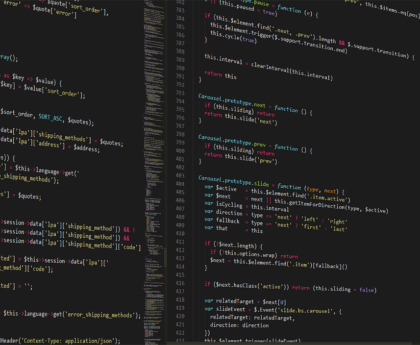When you split your PDF documents into separate files, you divide the complete PDF into individual pages. By doing this, you can also delete the specific pages you want. Or, if need be you can also separate PDF pages from the PDF document and create a new PDF document altogether.
The best way to split a PDF file is to use a PDF splitter. And, if you don’t want to download a separate PDF editing utility, you can use an online PDF splitter. In this blog, we’ll discuss some popular PDF splitters online and see how you can separate PDF pages.
A Real-Life Case Study –
Let’s say a high school teacher has created an exhaustive PDF guide containing chapter explanations, worksheets, diagrams, etc. For an upcoming lecture, theyhe needs to distribute the chapters separately. In this case, theyhe/ she can split the pages containing chapters and create a separate PDF file. Also, let’s assume that they need to extract a particular chapter while on the way to school. In this case, an online PDF splitter can be of great help. Below are some reasons why theyhe/she would immediately head to an online platform to separate PDF pages.
Why Would You Choose An Online PDF Splitter?
Here are some reasons why you should use an online PDF cutter as opposed to an offline software –
- Needn’t install a software – You can save yourself the hassle of downloading a software. Instead, you can head to an online platform and begin separating PDF pages.
- Save disk space – Some software that lets you split PDF pages take up considerable storage space. Whereas online platforms don’t.
- Split PDFs anywhere – Regardless of the device, you can split, or cut PDF pages on any device, be it a smartphone or computer.
- Cross platform compatibility – Online PDF splitter services can be accessed anywhere – Windows, Android, Mac, iOS, Linux, etc.
- Cost-effective – Online platforms offer most features related to PDF splitting for free.
How To Split PDF Pages Online?
Let’s take an example of two of the most popular online PDF splitter platform and see how you can easily separate an individual page or selected pages from an independent PDF –
– iLovePDF
Here is how you can split one page or page range into independent PDF documents –
Step 1 – Visit iLovePDF.
Step 2 – Click on the Split PDF option.
Step 3 – There are multiple ways you can select a PDF file. You can click on the Select PDF File button, drag and drop PDF file, or select PDF file from your Google Drive, or Dropbox account.
Step 4 – Choose how you want to Split your PDF document – Do you want to Split by range, or do you want to Extract pages?
- With Split by range, you can merge all pages given in the range and form a single PDF.
- By choosing Extract pages, you can select particular PDF pages and create a separate PDF file.
Step 5 – Once you have selected the page range or the pages that you want to appear in a separate PDF, click on Split PDF at the bottom right-hand side of the screen.
The resultant PDF will then be downloaded to your device.
– Smallpdf
Is yet another way in which you can separate PDF pages easily. Here’s how you can use Smallpdf to separate PDF pages –
Step 1 – Visit Smallpdf
Step 2 – Click on Choose Files to select PDF pages.
Step 3 – Choose how you want to split PDF pages.
Step 4 – Click on Finish once you are done.
Other Notable Online PDF Splitting Platforms
- PDF2Go
- Adobe Acrobat
- PDF Converter
- PDF24
Downsides of Using An Online Platform To Split PDF Pages
Let’s also weigh in the downsides of splitting documents online –
- An active internet connection with a decent speed is a prerequisite to split or cut PDF pages. In case you are in an area with a bad internet connection, you may face issues.
- In case the online traffic is heavy on an online platform, you may run into occasional lags that could further hamper your workflow.
- Some platforms pose limits on splitting files larger than a particular size.
- There is a risk of data exposure when you upload PDF documents containing sensitive data. However, there are platforms that automatically delete a PDF you upload, a fewfew hours later.
Writer’s Tip
If your goal is to split PDF documents and after that edit them or perform other tasks, you can always use a PDF editing tool. Systweak PDF Editor is one such tool that can let you perform a variety of tasks on your PDF documents.
Here’s how you can easily PDF pages using Systweak PDF Editor –
Step 1 – Download Systweak PDF Editor, and run the installation file.
Step 2 – Launch the application. Open the PDF document whose pages you want to split by clicking on Open PDF.
Step 3 – Click on the Page menu from the top. Once you do that, you will be able to see all the pages that are there in your PDF document.
Step 4 – You can now select multiple PDF pages that you wish to appear in a separate PDF document.
Step 5 – To select multiple pages, use the Ctrl + Click operation.
Step 6 – Once you have selected the PDF pages, click on the Split option from the top.
You will now be able to extract individual pages, separate chapters or even save only required sections of your PDF document. Once you have split PDF pages you can –
- Merge and compile pages.
- Edit the text in PDFs.
- Compress the size of large PDFs.
- Annotate PDFs.
- Convert PDFs to and from various file formats.
- Analyze PDFs using a variety of viewing modes.
Wrapping Up
Splitting and separating PDF documents online is a quick way to manage PDF documents. You can use this technique to create separate reports, organize study materials, combine documents, or share specific PDF pages. All you need is a trustworthy PDF splitter platform and an active internet connection. If you found this post helpful, do let us know in the comments section below.
Meta
Time to easily split PDF pages online and extract specific sections from your PDF document. You needn’t download a software to perform this very task.